Without a doubt, playing any First-Person Shooter game on a PC is much more enjoyable than on a smartphone or tablet. In 2019 Activision Announced their first-ever Mobile Call of Duty game CoD Mobile. And like a lot of others we wanted to try it on a PC. So, today in this article, we will guide you on How To Play Call Of Duty Mobile On PC using Emulator Officially on your PC. This method will work with other mobile games as well.
How To Play Call Of Duty Mobile On PC :
How to Play Mobile Games on a PC using Emulator Officially:
The easiest way to enjoy any mobile game on PC is by using an emulator software. There are a ton of good free emulators such as Bluestacks that will get the job done. However, in this article, we strictly focus on the Emulator, Gameloop (aka Tencent Gaming Buddy).
Why Emulator?
An emulator is a software that emulates or creates a virtual environment within a host OS. In easy words with an emulator, you can play android games on a PC or Mac running windows or mac os, respectively.
There are a few benefits of using an emulator to play games like PUBG & Call of Duty Mobile.
- More Power: Most modern PCs are more capable than low-end smartphones. Games like PUBG Mobile can use this performance overhead for a smooth gaming experience.
- Mouse and Keyboard support: The ability to use mouse and keyboard in FPS games makes it a lot easier for players to move, shoot, and do about anything else. Long-time PC Gamers can be benefited from that as they are more comfortable with mouse and keyboard.
- Big Display: Most computer monitors range from 14″ to 32″. A bigger screen makes for a more immersive gaming experience. It easy for players to observe small objects and enemy movements at a distance.
- Stream Easy: Although there are ways to stream mobile games from a phone or tablet, it is Easier to stream games from a PC than streaming from a phone. There are no issues of performance drop while live streaming, as in the case of smartphones in most cases.
Why We Chose Tencent Gaming Buddy/Gameloop for Call of Duty Mobile?
We opted Tencent Gaming Buddy for this article over other options because-
- It is easy to use. Users can download games from the home screen by typing the name in the search bar.
- The Emulator focuses on running games rather than apps.
- It offers many game-specific optimizations.
- Officially supports games developed by Tencent, in this case, Call of Duty Mobile and PUBG Mobile.
- Fully customizable button mapping.
- Supports controller/ joystick
Gameloop / Tencent Gaming Buddy System Requirements:
To run Gameloop / Tencent Gaming Buddy, you need a PC or laptop with the following specs-
- Processor: Dual-core (Intel or AMD) at 1.8 GHz or better
- Graphics: NVIDIA GeForce 8600/9600GT, ATI/AMD Radeon HD2600/3600 or better
- RAM: at least 3GB of RAM
- Operating System: Windows 10, 8.1, 8 and 7
- DirectX: Version 9.0c
- Storage: 2 GB of free storage
Recommended System Requirements
- Processor: Intel Core i3
- Graphics: NVIDIA GeForce GTX 660
- RAM: 6GB of RAM
- Operating System: Windows 10, 8.1, 8 and 7
- DirectX: Version 12
- Storage: 5 GB of free storage
How to Play Call of Duty Mobile on PC using Gameloop / Tencent Gaming Buddy
Before we start, here are two things that you need to check.
- You need a good computer or laptop that meets the minimum system requirements listed above.
- You need an active internet connection with at least 3 GB of data to spend.
Steps
- Download Tencent Gaming Buddy installer (Gameloop) from here.
- Once downloaded, open the .exe file and install it. This will take only a few minutes.
- Now, Open Tencent Gaming Buddy (Gameloop) and head over to the “Game Center” tab.
- You will find Call of Duty Mobile under the “recommended” section. If you can’t find it under the Recommended banner, search for Call of Duty Mobile using the search bar above.
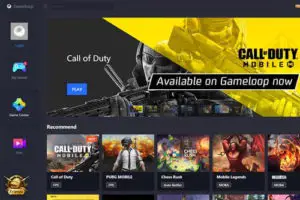
- Hit the download button under the game.
- Wait for the download to complete. It might take a while, so keep your patience.
- Once the download process ends, the game will install automatically and will show up in the “My Games” tab.
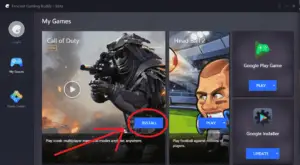
- Launch Call of Duty Mobile on your PC. After it loads, the game will now ask you to download the OBB files. Select Yes and wait for the download to complete.
- The game will prompt you to restart as the download complete.
- Relaunch Call of Duty Mobile and log in to the game. You can either play as a guest or log in using your Facebook account.
- Enjoy the game!
Playing Call of Duty Mobile on an emulator is cheating!
Before we start, it is something we should discuss. A lot of players feel that playing a competitive shooter like Call of Duty Mobile on PC using an emulator is straight-up cheating. Using a mouse and a keyboard in a mobile game gives an unfair advantage to the emulator players against Players on mobile.
However, it is not the whole story. It is genuinely an issue if Emulator and Mobile players are put together in the same match. Thus, Tencent has already added a few “matchmaking rules.” These “rules” are taken straight out of another hugely popular game, PUBG Mobile, that suffered much criticism for the same (matching mobile and emulator players together).
- Firstly, there is an emulator detection code built into the game. As soon as an emulator player launches the game, he/ she will receive a pop-up message “Emulator Detected.”
- Any emulator player will only be paired with other players playing on an emulator on random matching.
- Finally, if you add a friend to your squad who is on an emulator while others are on mobile, all players will receive a warning that a team member is on an emulator. Thus the entire team will be matched with the emulator players.
As Tencent developed both, Call of Duty Mobile and PUBG Mobile, it is no brainer that both titles imply the same rules and detection system. So, using an emulator to play Call of Duty Mobile is NOT cheating!
Conclusion
Ever since the release of the first Call of Duty game to date, the call of duty video game series has won many hearts. Call of Duty Mobile is no exception. In just three months of its official release, the game has achieved a user base bigger than the entire population of Canada! However, many want to try this game on a PC because they can’t afford a good phone or want to play Call Of Duty Mobile on PC for fun.
In this article, “HOW TO PLAY CALL OF DUTY MOBILE ON PC (OFFICIAL METHOD)” we tried our best to simplify everything so that anyone can try this fantastic game on PC. We talked about how to play Call of Duty Mobile on PC and discussed on why playing Mobile games on PC is not cheating to the best of our knowledge.
Do you think we did a good job? The comment section is open for you. Let us know your thoughts! We will see you at our very next post.
Peace.


